Rom backup has so many advantages because its like creating a complete image or clone of your phone because when something goes wrong, you can just restore it back to its former state it was when cloned and all your phones component that were there would appear exactly. you can also use the rom backup of your phone to bring back to life another dead phone of your same model.
Rom backup has so many advantages because the fear of destroying your phone is no longer there even when you do experimental things with it.
The most exciting part when your rom is backed up, you can even try out new stunts with your android by flashing roms of other phones of different models that are bigger than yours in to your phone i.e you can flash a high end Samsung galaxy note2 rom (ported rom) into a low end Tecno p5 and as such, the Tecno p5 user now has the features of the Samsung galaxy note2 in his phone! and his low end Tecno p5 would never remain like any other Tecno p5 because it has been up graded with a better camera, ram, battery, smart eye pause features etc and the Tecno p5 user now has the Samsung galaxy note2 touch wiz features.
The advantages of backing up your rom are so many that if am to keep listing, i would forget the discussion of the day. To get started, below are the necessary conditions;
Rom backup has so many advantages because the fear of destroying your phone is no longer there even when you do experimental things with it.
The most exciting part when your rom is backed up, you can even try out new stunts with your android by flashing roms of other phones of different models that are bigger than yours in to your phone i.e you can flash a high end Samsung galaxy note2 rom (ported rom) into a low end Tecno p5 and as such, the Tecno p5 user now has the features of the Samsung galaxy note2 in his phone! and his low end Tecno p5 would never remain like any other Tecno p5 because it has been up graded with a better camera, ram, battery, smart eye pause features etc and the Tecno p5 user now has the Samsung galaxy note2 touch wiz features.
The advantages of backing up your rom are so many that if am to keep listing, i would forget the discussion of the day. To get started, below are the necessary conditions;
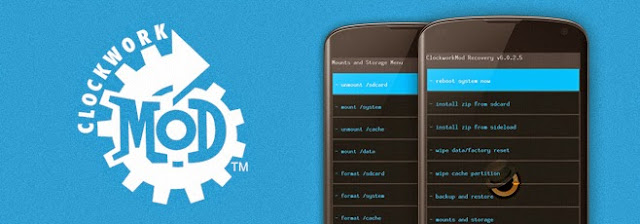
- Your android phone is rooted if not, click here to root your android phone.
- You have up to 2gb of memory space on your sd card before proceeding with the backup process.
Click here to use the universal procedure if none of the below mentioned procedures works on your device
Rom backup procedures:
CWM recovery image rom backup with flashtools
- Download recovery tools flasher here
- Click on the link below to download CWM recovery image for your phone model. when you are done downloading, move the recovery image to the root of your sd card (meaning the downloaded image shouldn't be in any folder, it should just be in your sd card)
M3 here
S3 here
D3 here
D5 here
P5 here
F7 here
M5 here
Q1 here
S7 here
L3 here
P9 here
M9(A3) here
H5 here
N7 here
F5 here
N9 here
R7 here
PhantomZ (A7) here
D3 here
D5 here
P5 here
F7 here
M5 here
Q1 here
S7 here
L3 here
P9 here
M9(A3) here
H5 here
N7 here
F5 here
N9 here
R7 here
PhantomZ (A7) here
- Now launch the flasher tools and then grant it user's priviledge when prompted.
- Select i know the risk option and then select other recovery
- Scroll and select the clockworkmod recovery image which you downloaded and moved to your sd card root and then tap yes please.
- Now you would see something like this "Recovery flashed, reboot into recovery?". Select yes please and you would now see CWM recovery instead of the normal stock recovery that you do see when you power your phone into recovery mode.
- Now navigate to backup and restore and then backup your current rom.
Nandroid Rom backup through Rom Manager:
If the above procedures is too cumbersome, you can also backup your Rom using rom manager.
- Download Rom manager here
- Open your rom manager and click on reboot into recovery.
- When it has rebooted into recovery mode, scroll down to backup and recovery using your volume up/down buttons to navigate while you use your power button to select/execute
- Sit back and relax as your rom manager backs up your rom
To restore your backup:
Boot into recovery mode by pressing the power and volume up button simultaneously ( some phones work with power button + volume down button) and you would be taken to a nandroid recovery screen. navigate and select restore and your phone would restore the former rom and then reboot.
Like our facebook page hereEnsure to drop your comments before leaving!
0 comments:
Post a Comment